Go.Learn
UA LMS is available though a mobile app called Go.Learn. From the app you can easily register for instructor-led courses, complete e-learning courses, and view other assets.
Install the App
The Go.Learn mobile app is available for both iOS (including iPads) and Android devices. You can download the app by searching for “Go.Learn” in the Apple Store or in Google Play Store.
Logging into Go.Learn
Enter the URL
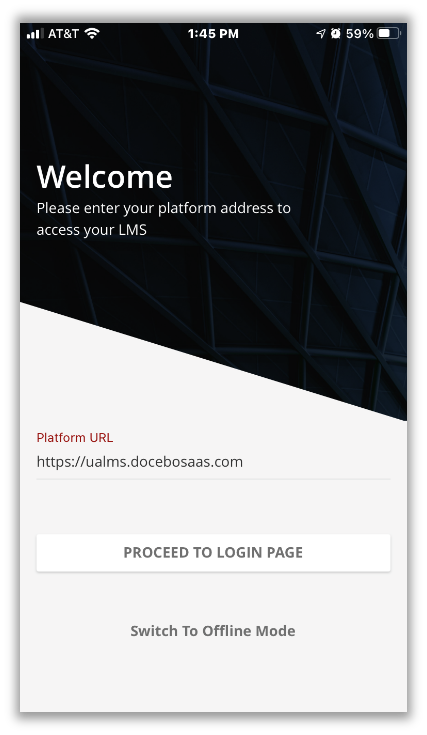
On the first page, you will be asked to enter your learning platform’s URL. Enter ualms.docebosaas.com. Then, press Proceed to Login Page.
Select Google SAML
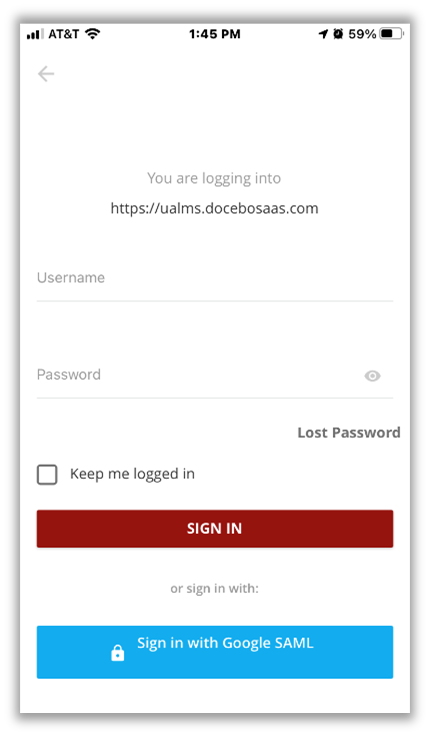
On the login page, click Since in with Google SAML.
UA Single-Sign On
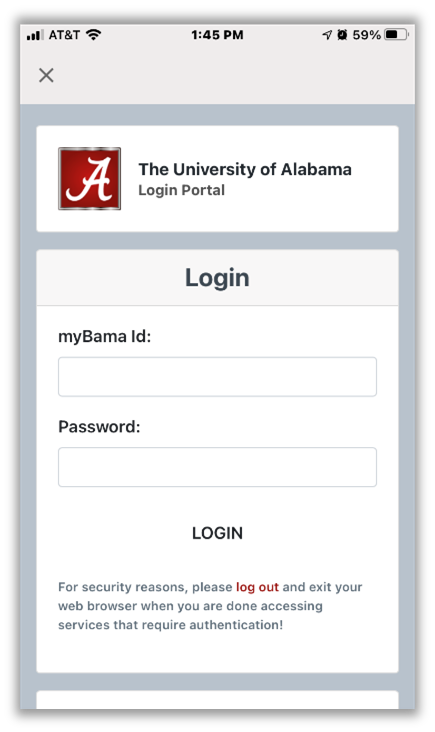
You will be directed to the UA login screen. Enter your myBama ID and Password.